Shopify has just made it a lot easier when it comes to managing store navigation. A new Duplicate Menu feature quietly dropped last month in June, and it's a total timesaver. Let me show you how.
The Old Method
Okay, so let's take a look into the menu area.
We'll go to Content > Menus.
Here we can see the menus I've got on my site.

For example, this Main Menu, which I've named Spring Summer, is the one we've got here on the front end.
If we jump into our main navigation area, you'll see this new Duplicate button in the top right corner. That never used to exist.

Previously, to create another menu, for example, if we wanted to do Autumn Winter - we would have to go back, create a new menu from scratch, call it Autumn Winter Menu, and then add in all the names and links one by one.
You can imagine, if you've got a large menu, this would be very tedious and time consuming.
The New Duplicate Button
Now, thankfully, we have this Duplicate button. We click that and rename it to Autumn Winter. Now, all of our links and naming conventions have pulled through with the click of a button.
Let's go in and change Spring Summer to Autumn Winter.

Another thing we can do: maybe Back to School needs to change to Christmas Collection. We'll save that.
Replacing Menus in the Theme Customiser
Now we’ll head into the Theme Customiser. We click into Online Store > Themes > Customise.

Then we click into our Header, and at the top here, we’ll see the current menu being called is Spring Summer. We can also see that Back to School is still showing.
With a click of a button, we can now replace this menu with our new Autumn Winter menu.
Just like that, the new menu has pulled through.
That has just saved us a lot of time - and obviously, the bigger your menu, the more time you’ve saved.
This is a no-brainer to have. It's a great example of changing a menu for a new season launch or for something like Black Friday.
Using it with Shopify Launchpad
If you’re a Shopify Plus user, which a few of my clients are - I would be looking to use this with the Shopify app called Shopify Launchpad.
I can do a future video/article on this if you’re not aware of it, but basically, Launchpad allows you to schedule theme changes, product or collection launches at your desired date and time.
So you can prep everything in the background and, for example, change it over the next day at midnight or at the end of a sale.
A/B Testing Menus
And on that note, if you’re ever A/B testing between different themes to see which one performs best, you may want to include different menus as part of that. In that case, the Duplicate Menu button, as you can imagine, is a blessing.
Using Menus for Shopify Markets
Another benefit I'd like to show you is using multiple menus for Shopify Markets.
Let’s take a look at our new Autumn Winter menu.
You’ll see there’s a range called London Range.

Let’s duplicate this menu and call it Autumn Winter Spain. We’ll drop down this menu and change London to Spain, and hit Save.

Now, we’ll head back into our Customise.
We're still on our store's default version at the moment, but from the markets drop-down menu at the top, I’m going to swap this to Spain. Then, click into the Header again and change this main menu, replace it with our new AW Spain version.

Customising Menus Per Market
A couple of things to look out for here: firstly, we want to make sure we are using the correct menu, which is the Spain range – perfect.
If we look at the UK version, we’ll see London. Likewise, the store default, since it hasn’t been changed, is still the London Range.
We head back into our Spain version. The key giveaway here is to keep an eye on the left-hand panel for the green diamond shape. This shows what has been customised for each market.
Click into Header and you’ll see that the green diamond is next to the menu. If you hover over it, you can hit Reset, and that will pop it back to the default version.
Then we’ll hit Save and head over to the front end.
I’ll just hit refresh. We’re on the UK Default version right now, and in the drop-down menu we are seeing the London Range.

At the bottom here we can now view this as UK or choose Spain.
Let’s take a look at Spain. Now, under Autumn Winter we should see the correct Spain Range. So now we can use different menus for different markets.
A Note on URLs and Market Visibility
One thing to remember: even though we’ve said for the UK menu to show London, and for the Spain menu to show Spain, those URLs are still technically accessible from either market.
So if someone were to go to the URL bar and type in /collections/london, for example, they could still access it.
However, this is a really good way to reduce traffic from one market going to collections you don’t want them to see.
Preventing Empty Collections
Another example: say you have certain collections, like Collection 2, that can’t be imported from, say, the UK to the US, or from India to the US. We can exclude those products within the product itself.
However, if a US user clicked on Collection 2, they would see an empty collection. The collection exists, but the products are hidden for that market.

A way to solve this is to create a new menu for the US, remove Collection 2 from it, and that will help prevent users from clicking into an empty collection.
Final Thoughts
So, this new Duplicate Menu feature might seem quite small, but it will save a lot of time in the long run - plus reduce the risk of human error when it comes to duplicating menus.